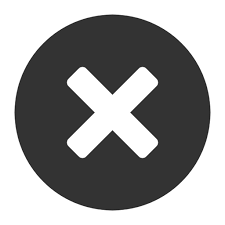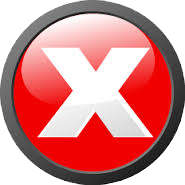硬盘更换后扩大存储量的方法:
原来250 gb Samsung ssd 硬盘 (6年前$85,on sale),买了 1 tb Samsubg ssd 硬盘 (前天$60, on sale in bestbuy, 昨天到)。
1. Take out your old hard disk from your computer.
2. Make an exact copy of the original hard disk (I tried to use Samsung's software, but failed. Samsun has "Samsong data migration" software from old Samsung 250 gb, new 1 tb doesn't have. It stopped because of error).

Put your old hard disk in SATAI and your new one in SATAII. Turn on this ConnectLand. You will see two LED lights. Push the start button in between SATAI and SATAII signs for few seconds, you will see two LED lights blinking one after the other, then release the button. In less than 22 min it was done. Two blinking LED lights are not blinking any more.
3. Install your new hard disk into your computer, you will see your c: has the same amount as before (sorry I did not take a picture of this).
4. In the blank space of the lower left corner, adjacent to windows logo, type "disk management", hit enter.
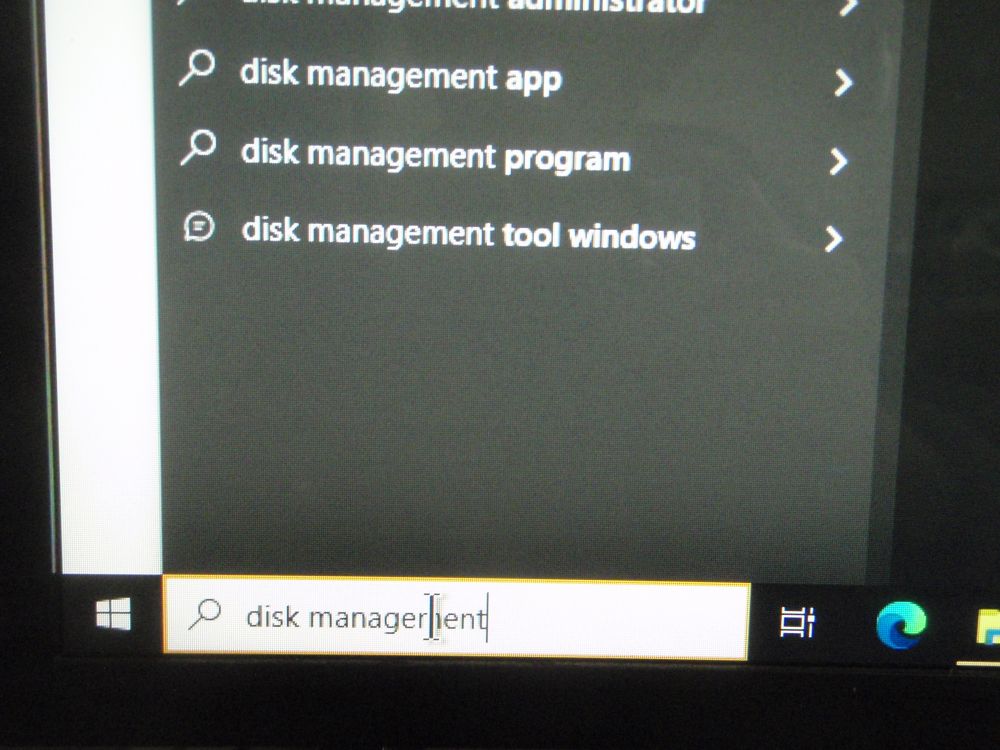
5. Your will get:

Notice that c: is 232.88 gb, there is another 698.63 gb which is unlocated hard disk space.
6. Click on c: you will get diagonal lines across the entire c: dirve. Click the right key of your mouse, you will get:

7. Click on "Extend Volume", you will get:
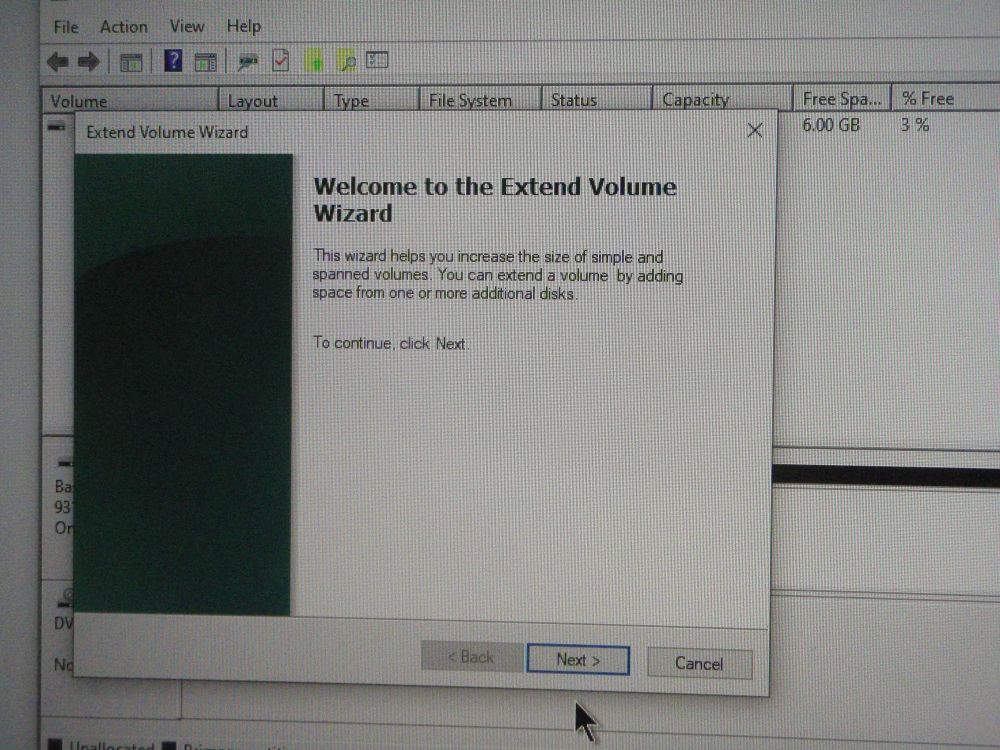
8. Click on next, you will get:

9. Click on next, you will get:
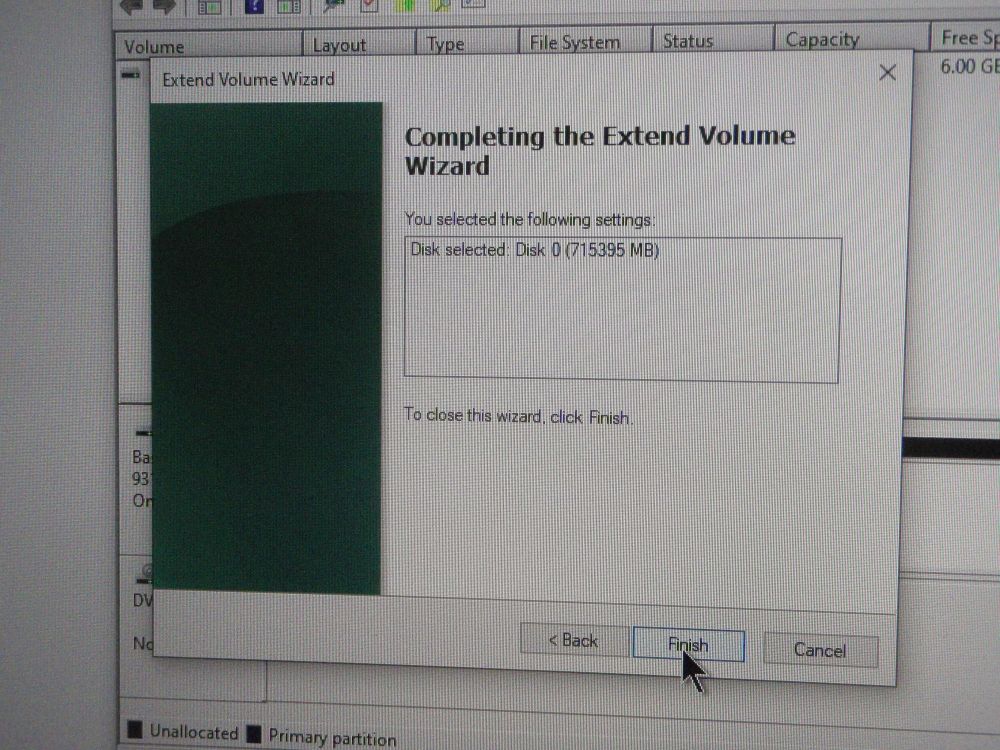
10. Click on finish, now you will have a larger hard disk (compare with picture 5):

11. Now in c:
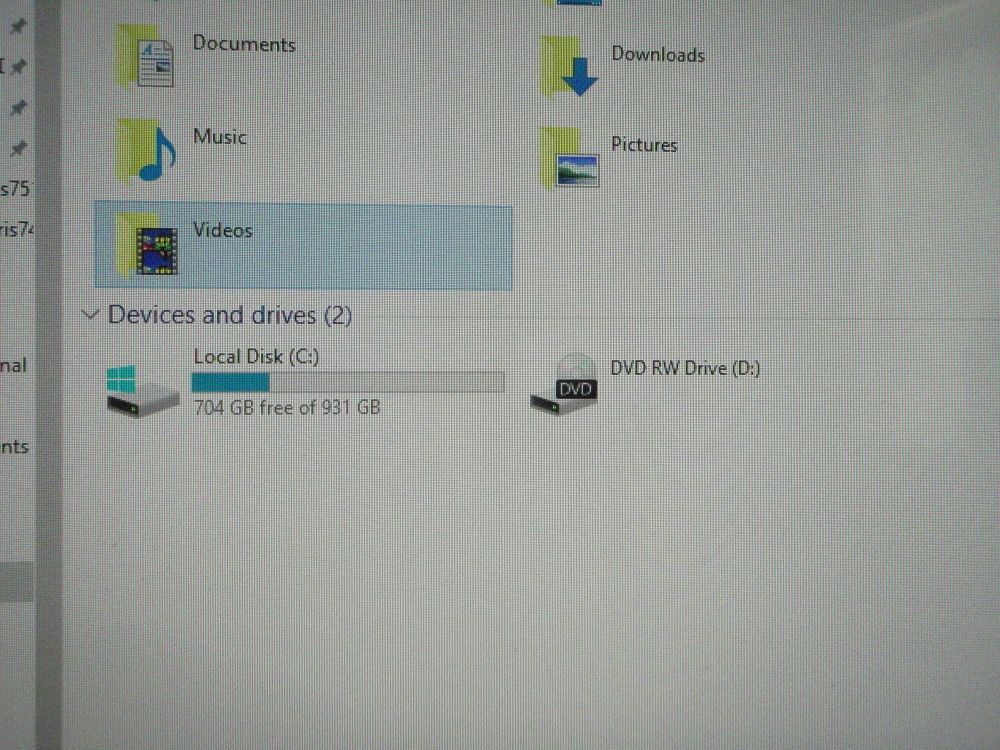
谢谢观看。