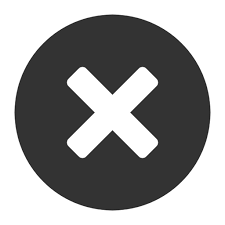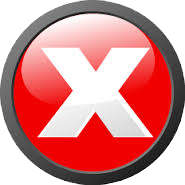空手一方客
收获了一种恬静的生活, 像一条波澜不惊的小河, 流过春夏 流过秋冬Random access memory (RAM) plays a critical role in your PC. It holds the operating system (OS), the running applications, and the open data files for your applications. But how much memory do you need, and what type? Here will show you how to estimate your memory requirements, and we'll discuss the various types of RAM available today.
When you launch your favorite video editor, 3-D shooter, or other software, the program instructions and data load into RAM, and the CPU fetches those instructions and data from the RAM. Even your Windows desktop occupies a certain amount of RAM. A PC with more RAM will run more programs simultaneously, handle larger data files (such as those with complex graphic images), and generally exhibit better system performance.
Should you live with a minimum amount of RAM and save a few dollars, or should you spend some extra cash and load up the system? Just how much memory is enough? The answer really depends on what you're doing with the PC; RAM requirements can vary from system to system. Let's do the math.
Without Loading Applications:
1. Windows XP is rated to run with a minimum of 128MB, but it gets a real speed boost from 256MB.
2. Windows 2000 puts its baseline at 64MB but will benefit from 128MB or more and as a server will see optimal performance with 512MB or more.
3. Windows 98 and ME will run with 32MB, but you'll need at least 64MB for decent performance and 128MB or more to shine.
4. Linux users will need at least 48MB to 64MB (depending on the version) but will certainly benefit from 128MB.
5. For a Linux server, you could easily use 512MB or more.
Loading Application
Of course, the OS is useless without applications, so you'll also need enough memory to load all the Application Programs you want to run at any one time.
1. Applications like Microsoft Word or Excel generally use about 32MB each, but you can check the system requirements listed on each application's box to determine the recommended RAM.
2. If you want to run three applications simultaneously (say, Word, Internet Explorer, and Media Player), you'll need to add the RAM requirements for all three to your total.
3. Finally, you'll need RAM for data files—the open Word documents, Excel spreadsheets, MPEGs , and so on. More complex work demands more RAM. For example, a simple document may require less than 1MB, but a database file may fill several megabytes, and a high-resolution photo scan or graphic design may demand 50MB or more.
As a rule of thumb, if you base your overall memory requirements on the amount recommended for your operating system, you'll be in the ball park. As noted, you'll have to add more if you're processing large, complex files.
Remember that Windows also uses virtual memory in the form of a swap file on your hard drive. If you don't want to buy the full amount of RAM that you expect to need, that's okay; your PC will make use of virtual memory to make up any difference. But be aware that this will result in a performance hit because of the hard drive access.
So how do you know when it's time for more RAM? Windows 9x makes checking the available memory easy using System Monitor. This is a versatile reporting tool that can keep you informed of many different conditions in your PC, including unused physical memory. Start the system normally, then load any applications and data you use regularly to simulate normal use. So how do you know when it's time for more RAM? Windows 9x makes checking the available memory easy using System Monitor .
Click on Start | Programs | Accessories | System Tools | System Monitor. Once System Monitor starts, click the Add button, select the Memory Manager category, then select the Unused Physical Memory item and click on OK.
Memory use will be tracked as a graph over time.
If System Monitor reports less than 10 percent unused memory, it's time to consider an upgrade.
For example, if you have 128MB on the PC and System Monitor reports less than 12MB of RAM when the system is being used in a normal fashion, think about a memory purchase.
Online Extra: Adding More Memory To check memory usage in the Windows 2000 and Windows XP families, press Ctrl-Alt-Del, choose Task Manager, and click the Performance tab. Here you see the current memory usage, as well as a graph showing memory usage history. Click the Processes tab and you can see the memory usage for each process. The Select Columns item in the View menu lets you choose to track other types of information—basically the same sort of things shown in the Windows 9x System Monitor.
In general, with regard to memory, more is better.
Before you upgrade, though, you'll want to understand the various types of memory.